DreamsMail & Android Phone
1. Open the Gmail App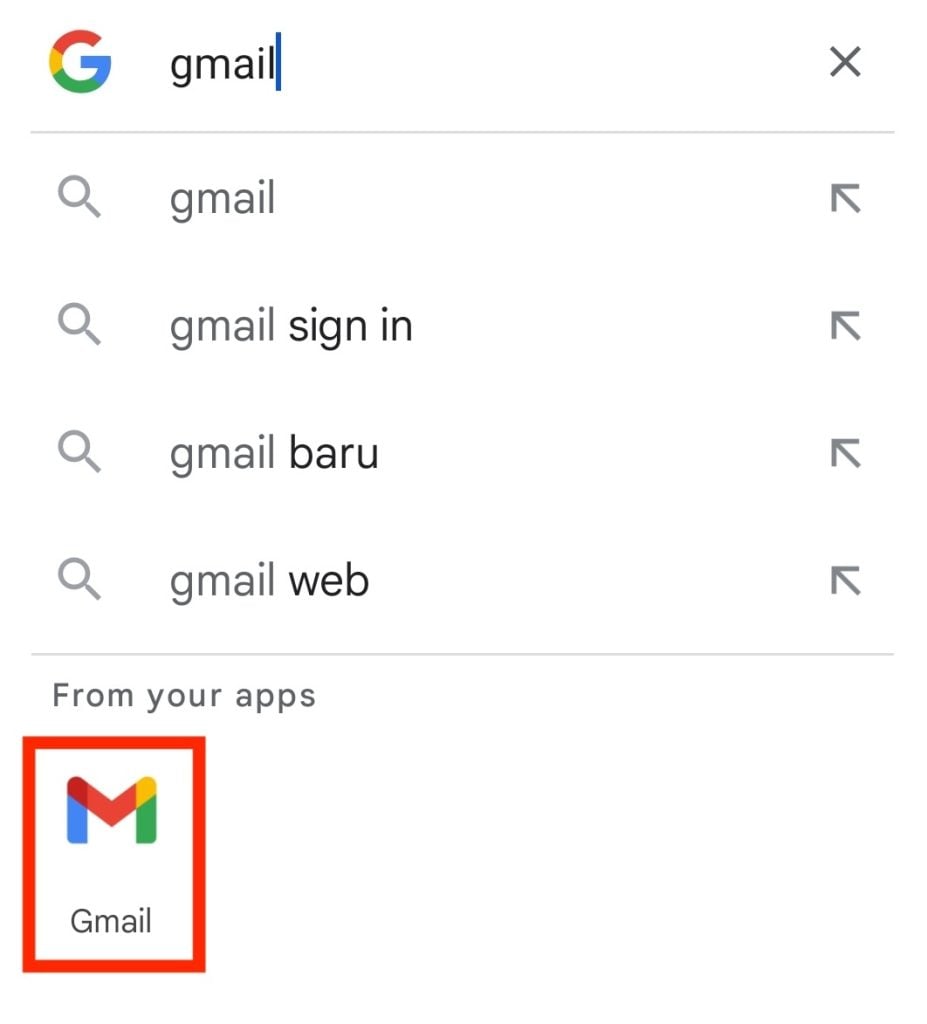
2. Add a New Email Account
1. Tap the menu icon in the top-left corner of the screen.
2. Go to Settings → Add account.
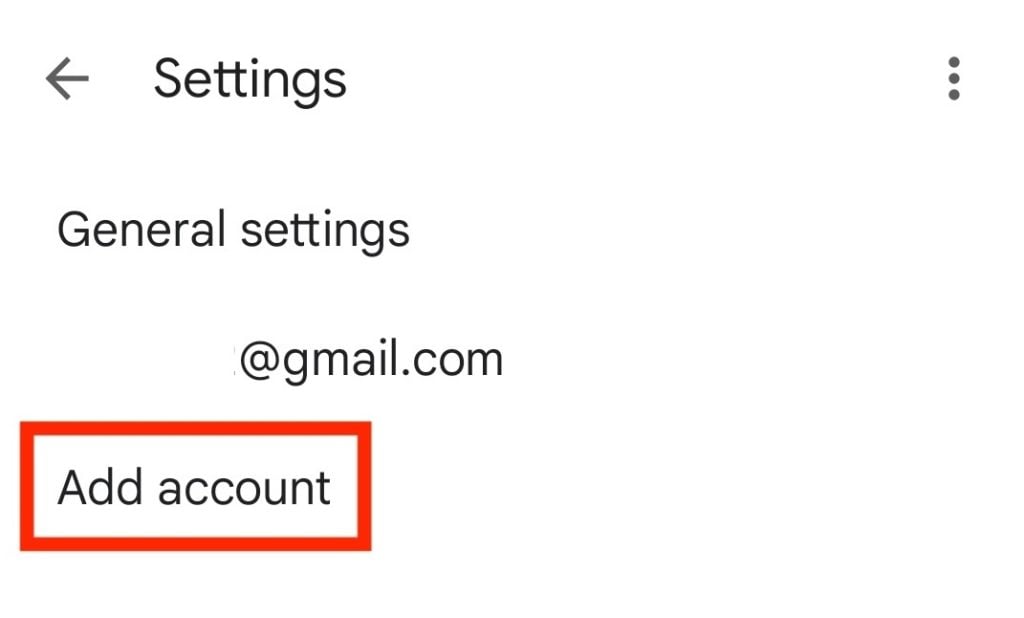
3. Select Other.
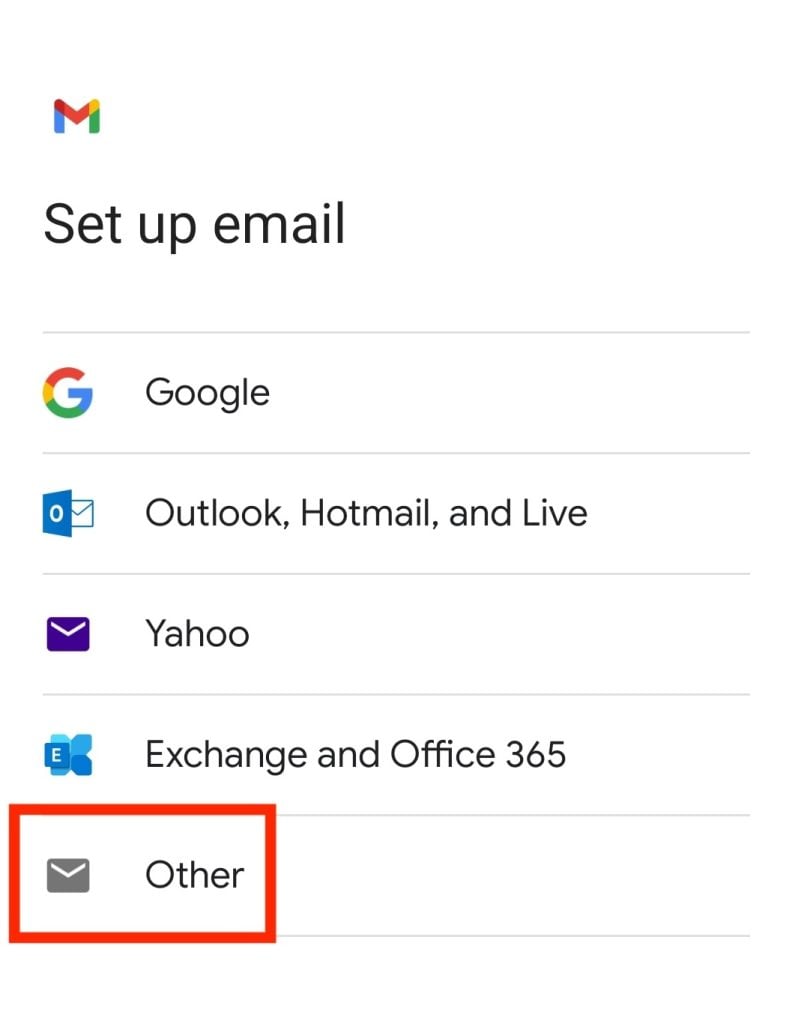
3. Enter Your Email Details
1. Enter your full email address and tap NEXT.
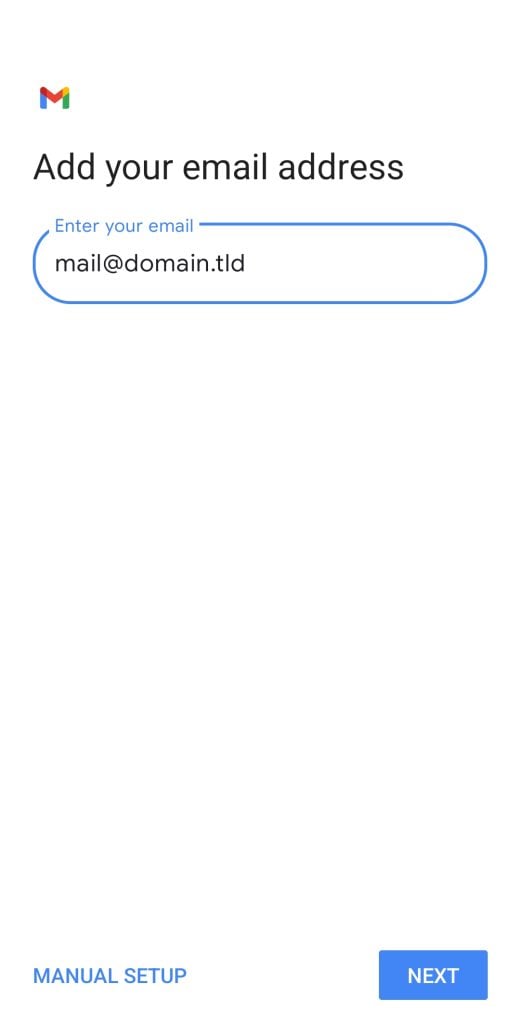
2. Choose POP3 or IMAP. Recommend IMAP.
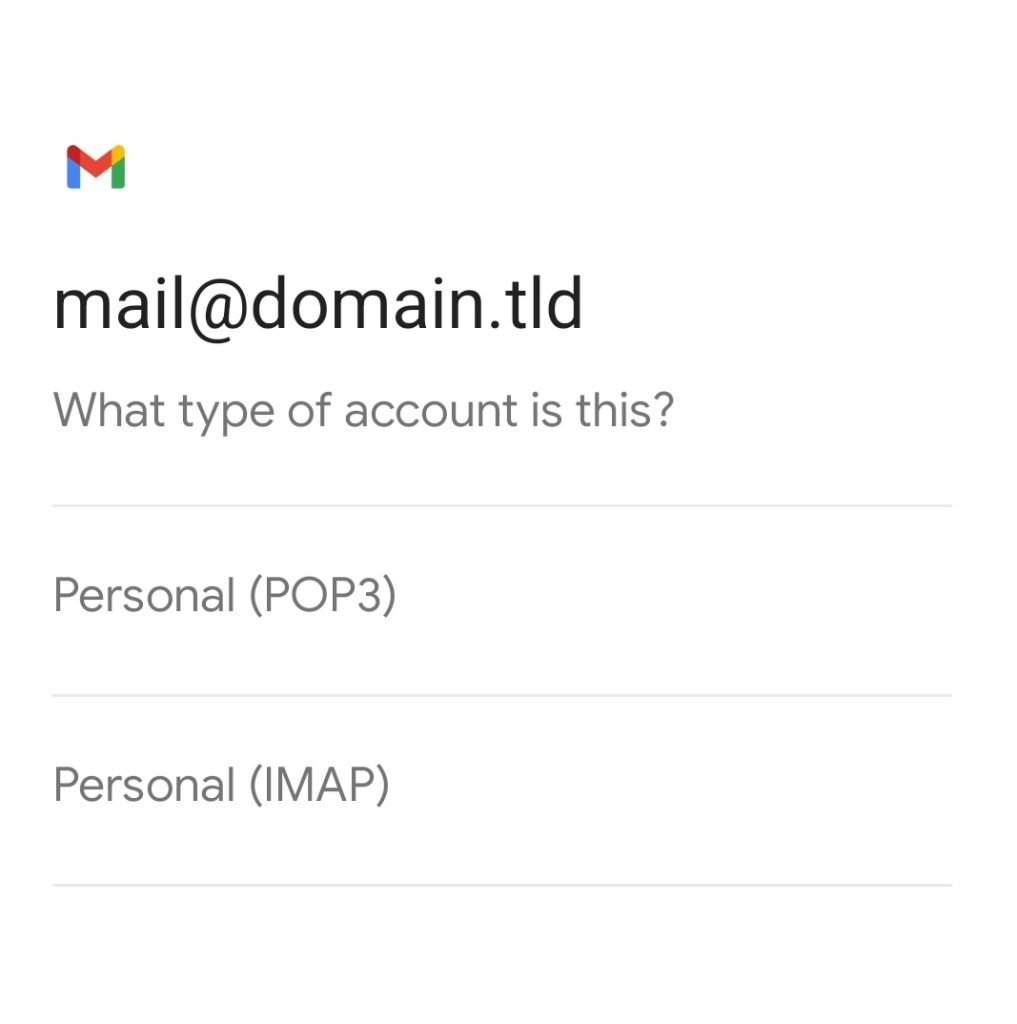
3. Enter the password associated with your email account.
4. Configure Server Settings
1. On Gmail’s Incoming server settings screen, enter mail.yourdomain.com in the incoming server’s hostname.
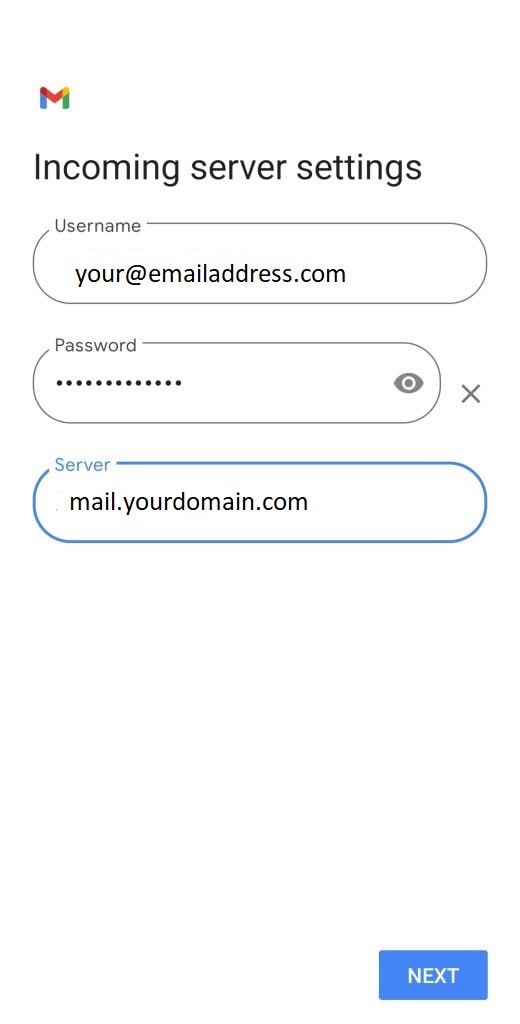
2. Enter mail.yourdomain.com in the outgoing server’s hostname in the SMTP server field and tap NEXT.
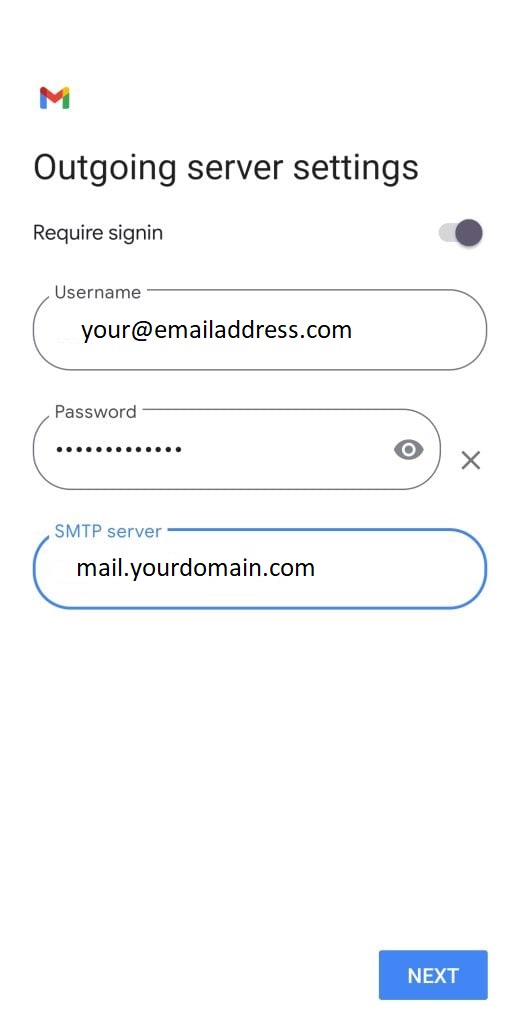
5. Customize Account Options
1. Enable Notify me when email arrives.
2. Enable Sync email for this account.
3. Automatically download attachments when connected to Wi-Fi.
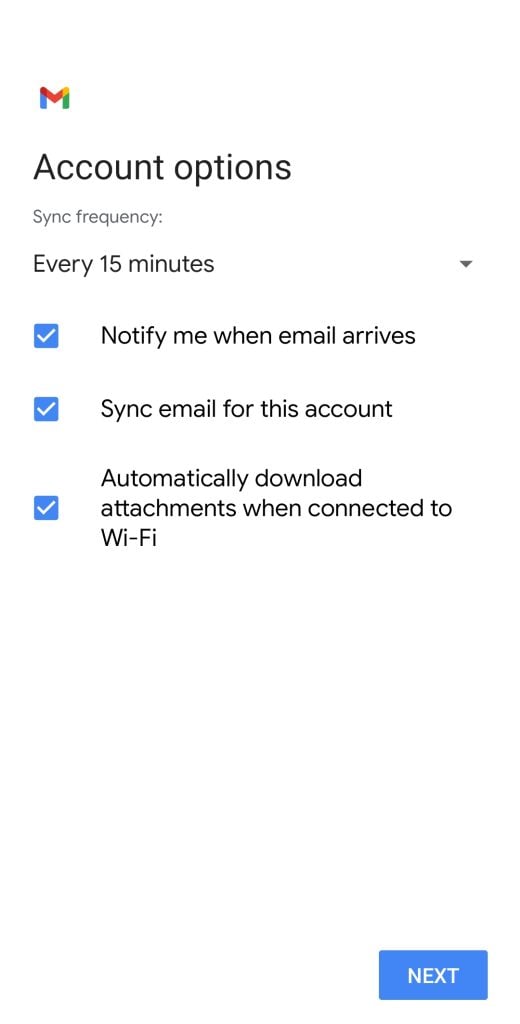
6. Complete the Setup
1. Enter your account and display name. Then, tap NEXT.
2. Your email account setup is now complete, and you’ll be redirected to the Inbox screen.
3. If you’ve previously configured another account, tap your profile icon in the top right corner and select the newly added email address to switch between accounts.